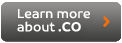
|
MySQL for Beginners - How to Create a MySQL Database
|
|
04-16-2006, 04:23 PM,
|
|||
|
|||
|
MySQL for Beginners - How to Create a MySQL Database
MySQL for Beginners - How to Create a MySQL Database
By Don Beavers Whether you are an experienced web programmer or a complete novice attempting to provide data interactivity with your web site, MyQSL is an easy to use and free database solution that can allow you to store and configure data to be displayed on your web site. The best way to create and manage a MySQL database is to download an open source (free) program called PhpMyAdmin. PHPMyAdmin allows you to manage all aspects of both your database structure and data from one easy to use interface. This tool is intended to handle the administration of MySQL over the Web. This tool provides an interface that allows you to create and drop databases, create, drop, or alter tables, delete, edit, or add fields, execute any SQL statement, manage keys on fields, manage privileges, and import and export data into various formats. That sounds like a complicated set of activities, but the easy to use graphical tools make things quite simple and easy to understand. If you make a mistake, the software even provides instructions on where you made your error. For a complete demo see: http://www.phpmyadmin.net/phpMyAdmin/ For documentation visit: http://www.phpmyadmin.net/home_page/docs.php Most Linux based web hosting companies provide PhpMyAdmin as a standard feature with their packages. It is also available in a Windows IIS version. If your hosting provider does not already have this product installed they will often install it for you, or even allow you to install it yourself. Setup is quick and easy if you follow the step-by-step installation documentation. Step One: Creating your new database When you log in to your PhpMyAdmin welcome page, the first step is to enter a name for your new database in a text box provided. You can name your database anything that you wish, however if you are creating the database to use with a script or software package that you purchased somewhere, the script provider will often suggest a preferred database name. You should always create your database using the following format: username_ databasename Example: myusername_mydatabase Your complete database name should always begin with your username followed by an underscore, then followed by the database name. This allows the server to know which user is in control of the new database, and it will also provide permission to access the database to only specific users. This also allows different users on the same server to use the same name for their own database, as you did, without interfering with your data that is helpful if more than one user on your server bought similar software for their own site. They can then also use the software providers preferred database name. Step Two: Creating a table for your new database After you have created a database, the next step is to create a table, or even multiple tables, for you to store data. A table is the part of your new database that actually stores data. You create a table by selecting the database that you created from the drop box list of databases. Once a database is selected a new form appears and asks for you to create a new table. You must decide what you want to name your table and enter that name into the name box. Try to choose a name that reflects the type of data that will be stored in the table, such as orders, users, or inventory. You then must decide how many fields or columns of data that you want to store for each record. If you need for the table to store five (5) different items, such as username, users email address, users telephone number, users account number, and the users age, than you would need five (5) fields. Simply enter the number 5 in the appropriate box. Once you hit create, the system will create a table and will add those fields into the table for you. Dont worry about the number of fields you might need right now, as you can always add or delete fields later. Step Three: Defining Fields Once you have created your table you will be prompted to tell the database what features that you want each field to have. This looks complicated, but its not if you select your data type from the information below. You basically have to decide between three common data types and select the best choice for storing your data. If you make a mistake you can go back and edit the field. If the field is to be used to store numbers, here are some choices: TINYINT A very small integer. The signed range is -128 to 127. SMALLINT - A small integer. The signed range is -32768 to 32767. MEDIUMINT - A medium-size integer. The signed range is -8388608 to 8388607. INT - A normal-size integer. The signed range is -2147483648 to 2147483647. BIGINT A very large integer. Some other less common number options include: FLOAT- A floating-point number. DOUBLE A double-precision floating-point number. DECIMAL - A packed exact fixed-point number. If the field is to be used to store text or both text and numbers combined, here are some choices: VARCHAR is for varying characters and can be up to 255 characters in length. TEXT is a column with a maximum length of 65,535 characters easy to search. BLOB is a column with a maximum length of 65,535 characters case-sensitive. If the field is to be used to store dates, here are some choices: DATE - A date. DATETIME - date and time combination. TIMESTAMP - useful for recording the date and time of an INSERT or UPDATE operation. TIME - A time. Once you have selected the data type for your fileds you will need to let the system know how many characters that you will need to store in the field. Example: if you are storing a username, you might want to select VARCHAR as your data type and allow up to 100 characters for that field. If you are creating a User Identification number you might want to select INT and allow up to six characters that would allow you to have up to 999,999 users. The last step to creating your data fields is to select any special attributes that you may find helpful. Some examples are: Auto Increment: Auto-Increment fields are useful for assigning unique identification numbers for users, products, and customers, etc. By default, fields are incremented using number characters (like "1", "2"). Primary Key: The primary key is a data column that uniquely identifies a specific instance of that data. At least one of your fields must be a Primary Key. Username is an example of a good primary key. You do not want to have more than one individual having the same username. Index Key: Allows you to speed up searches by designating a field as a preferred data source, especially when combining data from multiple tables. Congratulations, once you have completed these steps you are ready to import data into your new database. =============================================================== Don Beavers lives in Bryan/College Station, Texas and is an enterprise level PHP-MySQL programmer at both the Shopping Elf Shopping Guide and the Datavor Web Directory. Article Source: http://EzineArticles.com/?expert=Don_Beavers |
|||
|
« Next Oldest | Next Newest »
|
Users browsing this thread: 2 Guest(s)
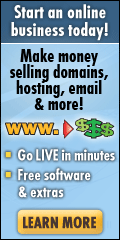
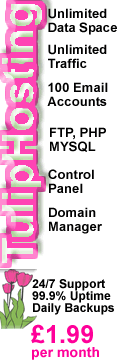



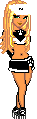



![[+]](https://community.tuliptools.com/images/1/collapse_collapsed.gif)


